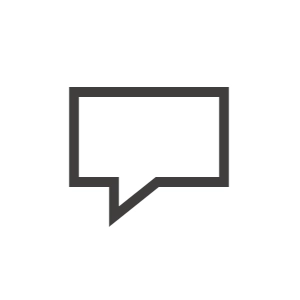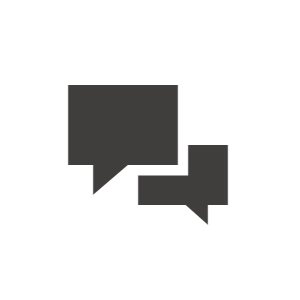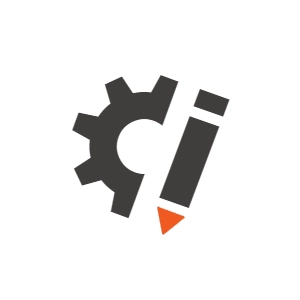Hi all,
I'm working on a form in Xperience by Kentico, and I have a few customization needs. I'd appreciate your guidance on the following:
- Is there a way to modify the form's style directly within Xperience by Kentico?
- How can I apply specific validation to a single field? Is there a way to inject custom JavaScript for this?
- If I want to apply CSS to the entire form or just a single field, how can I achieve this?
- Lastly, if I want to customize the appearance of validation messages, where and how can I modify their CSS?
Thanks in advance for any help!